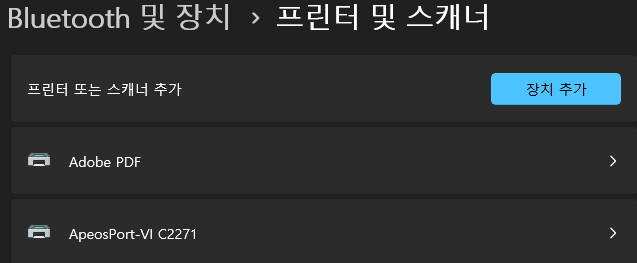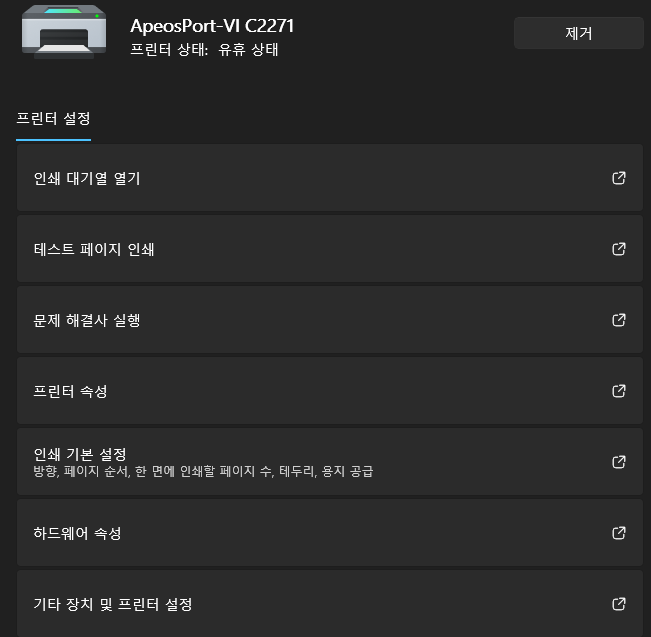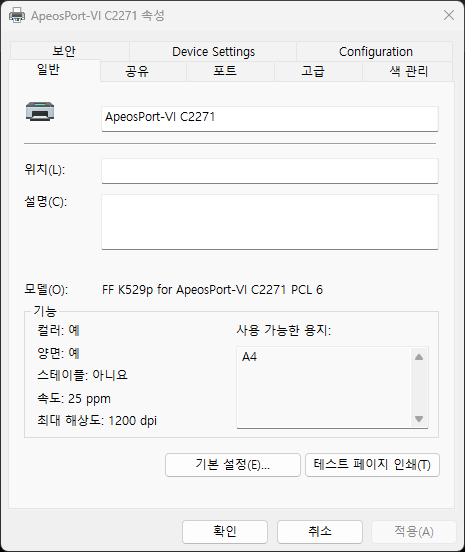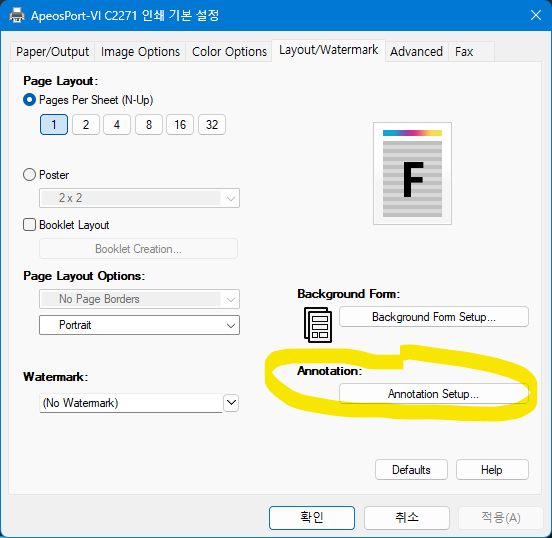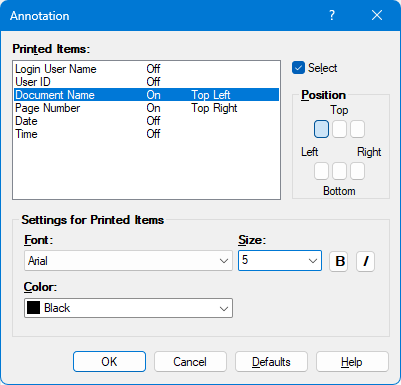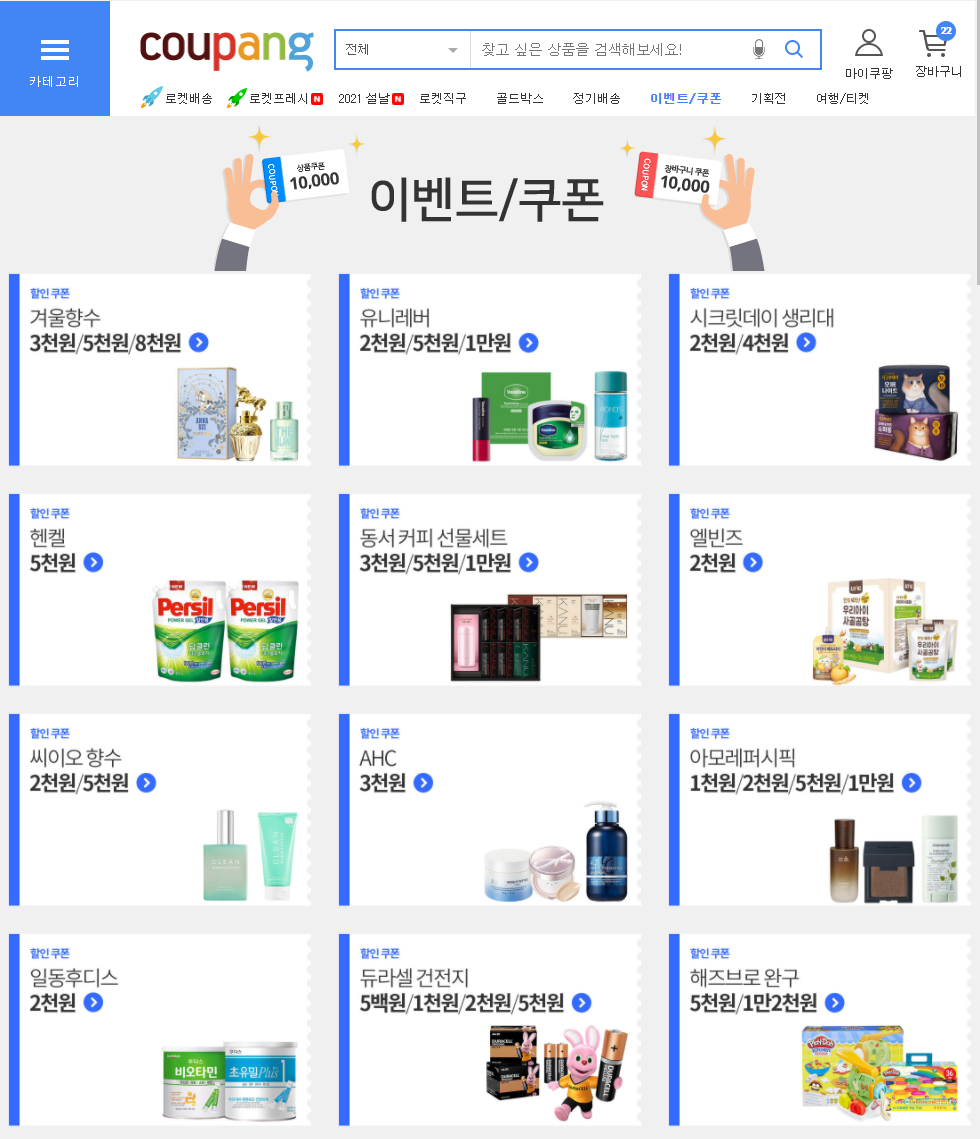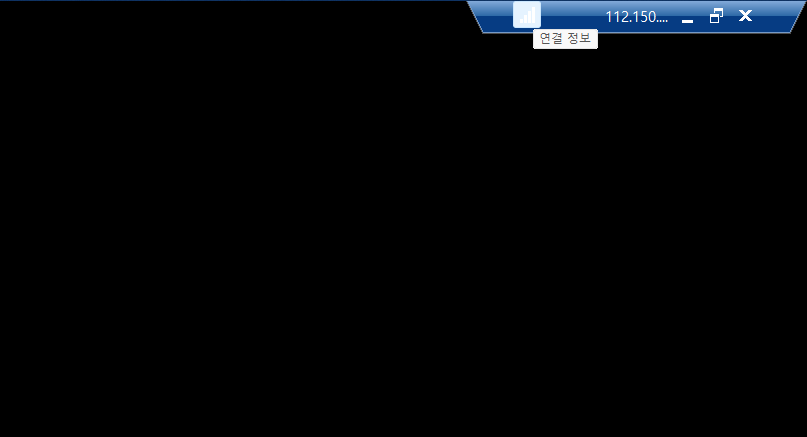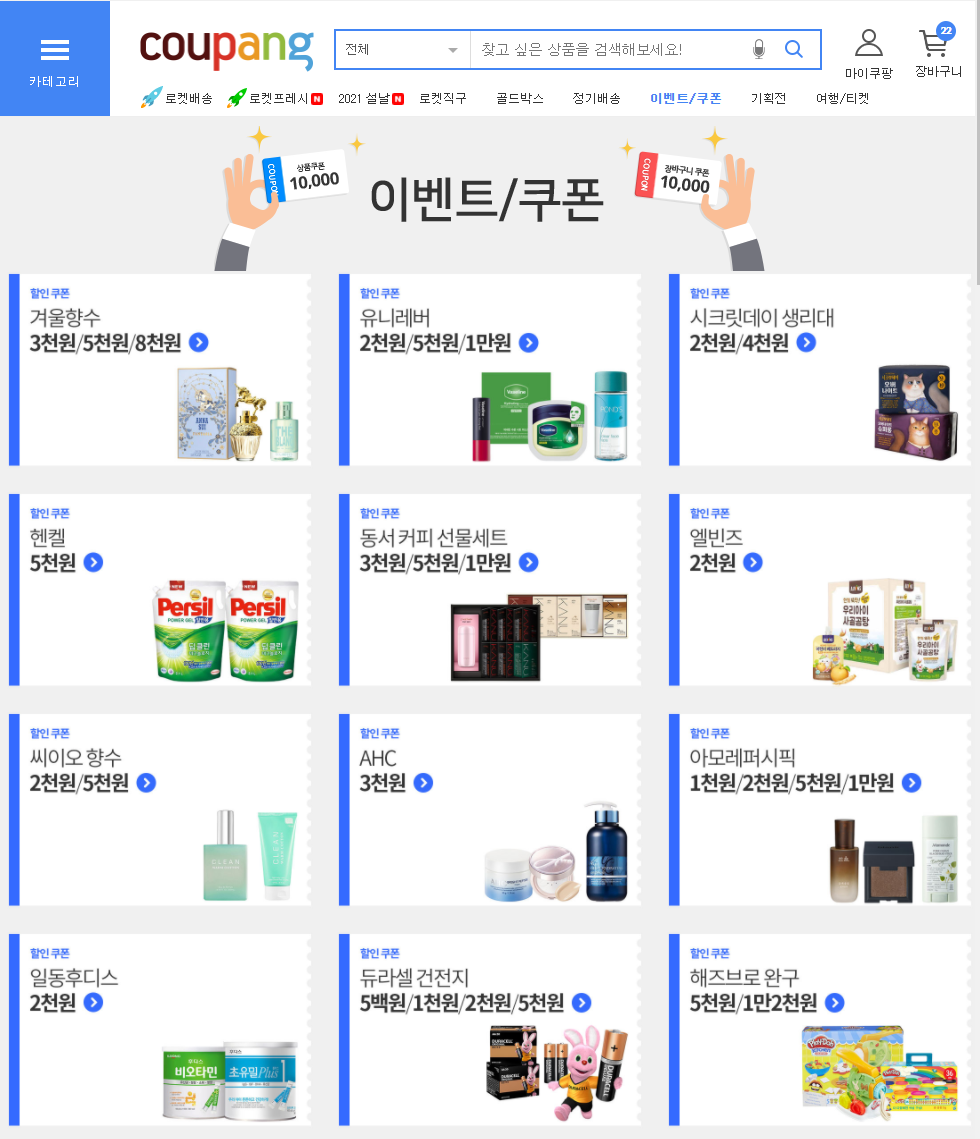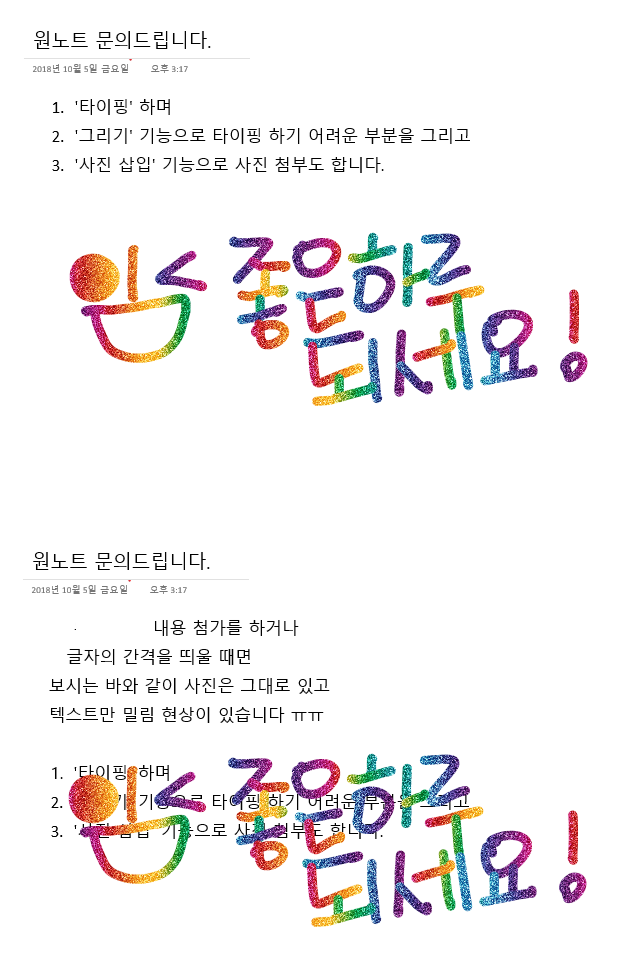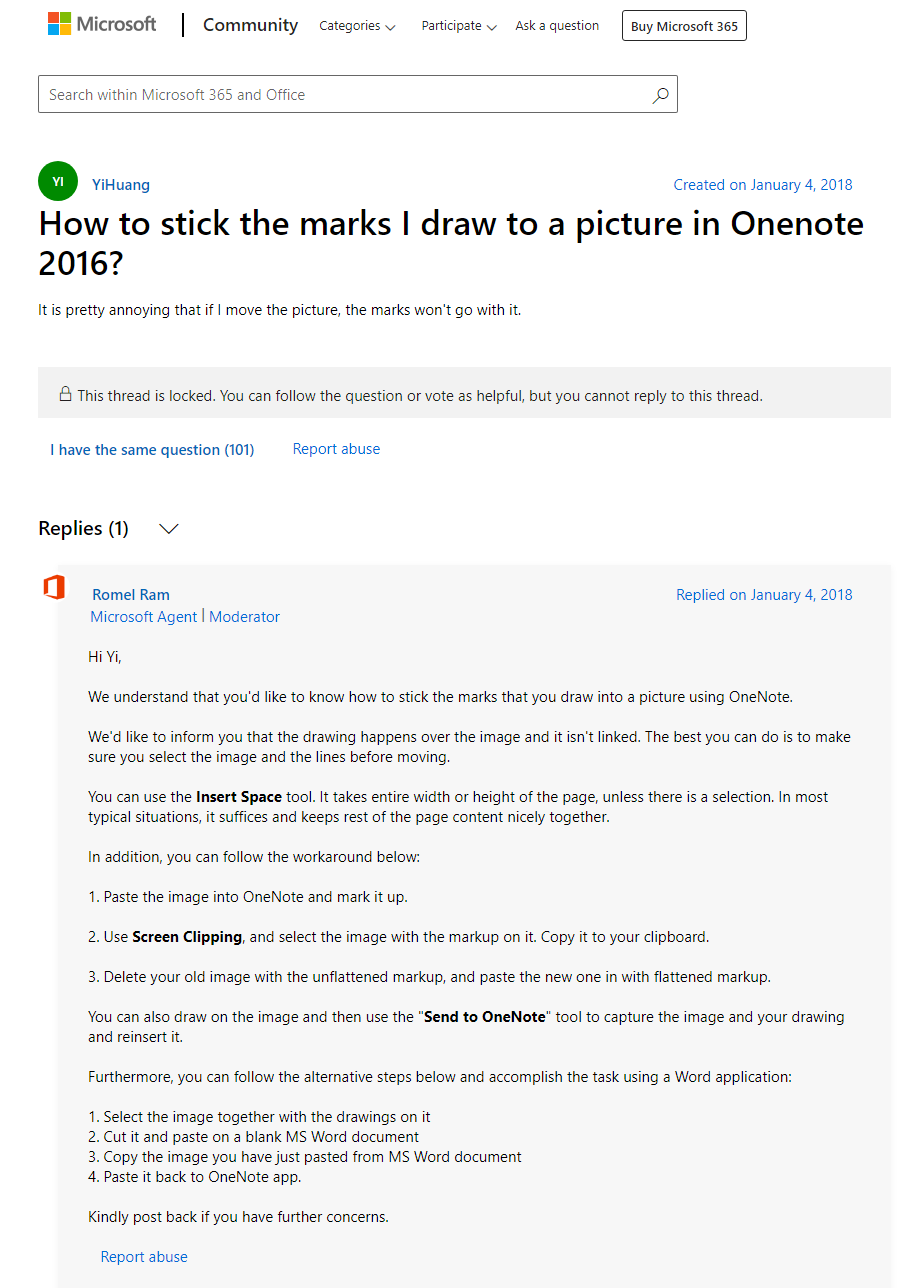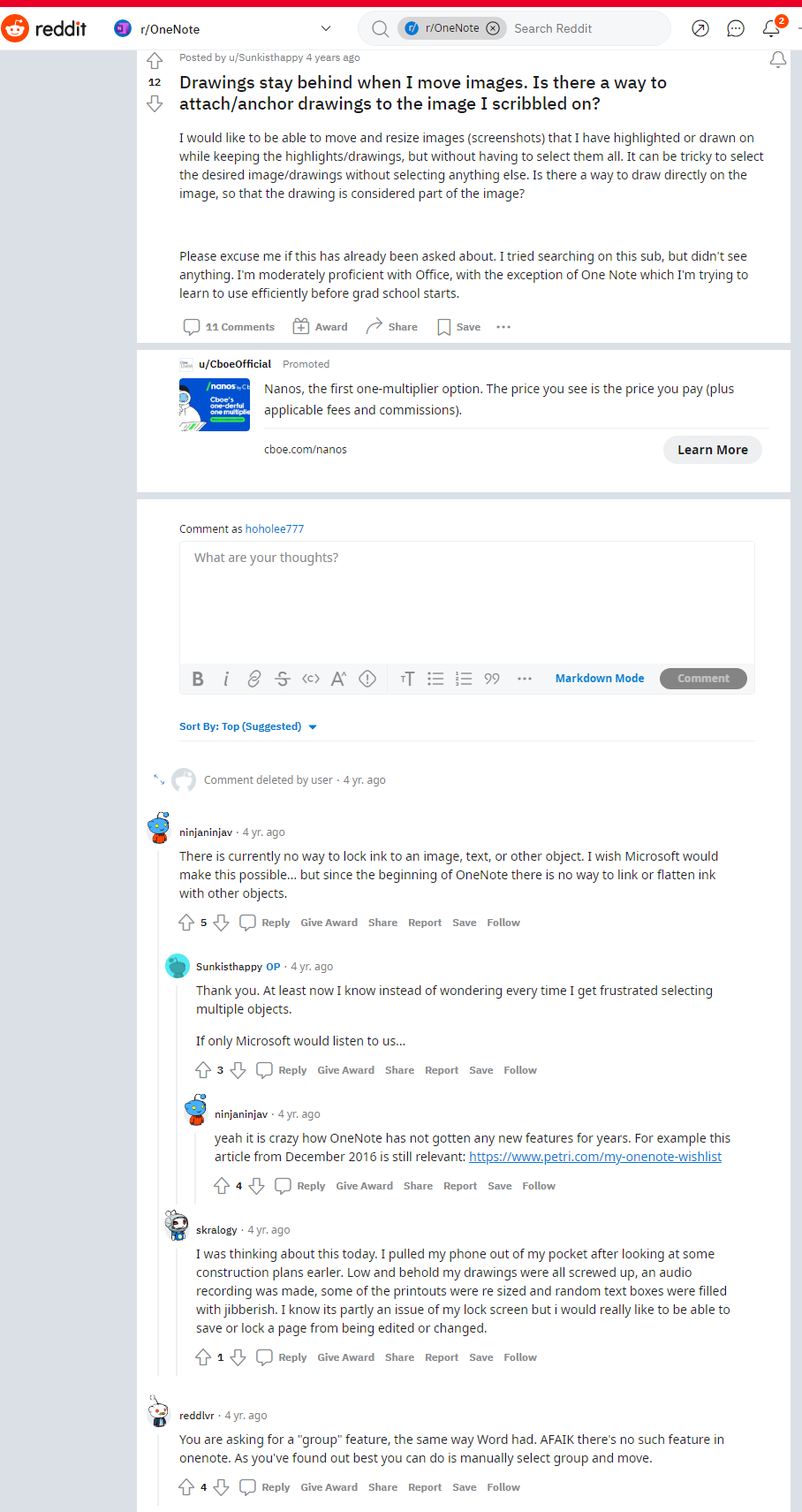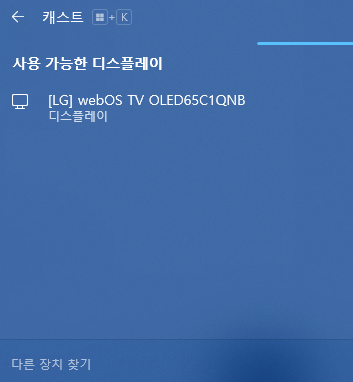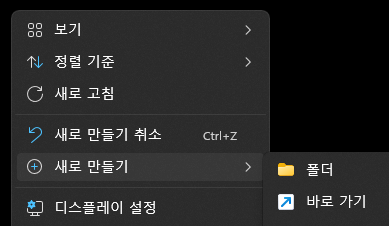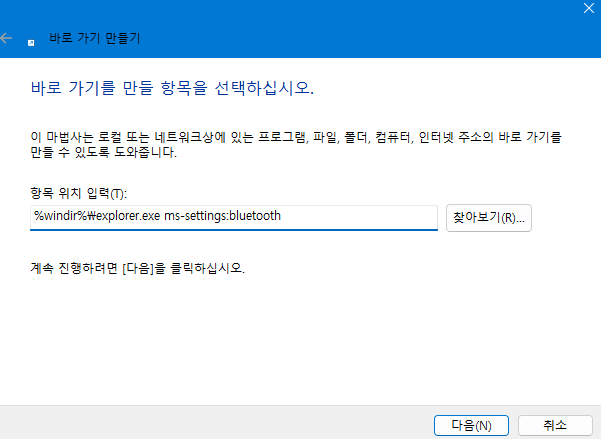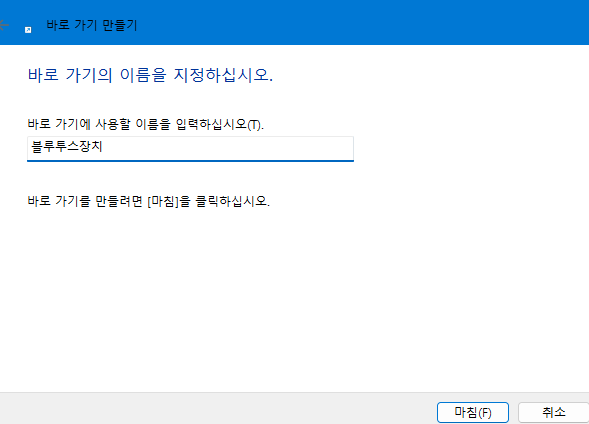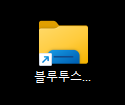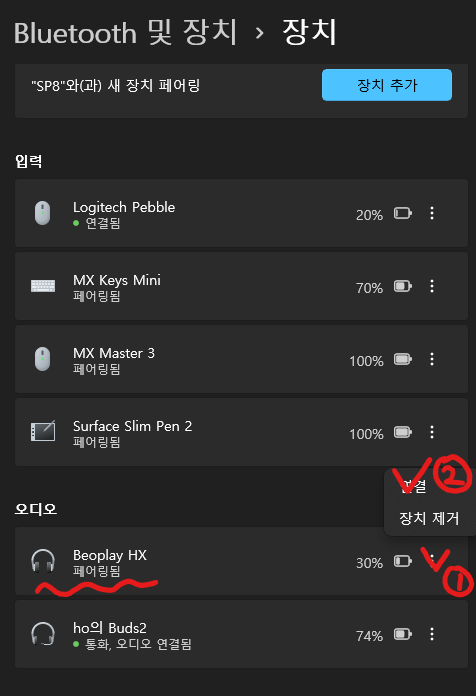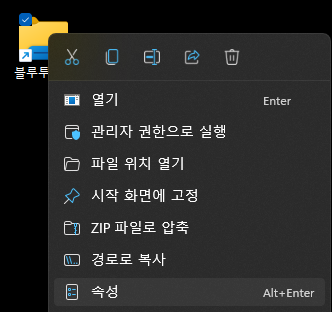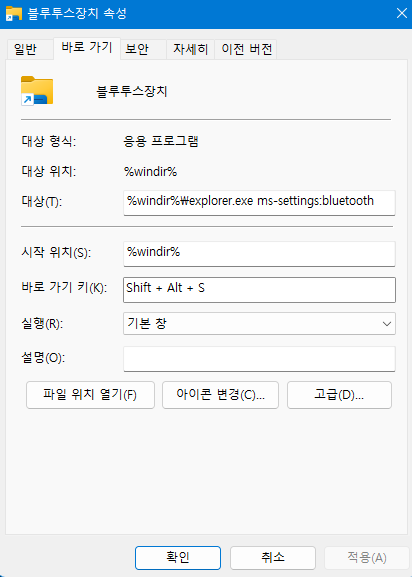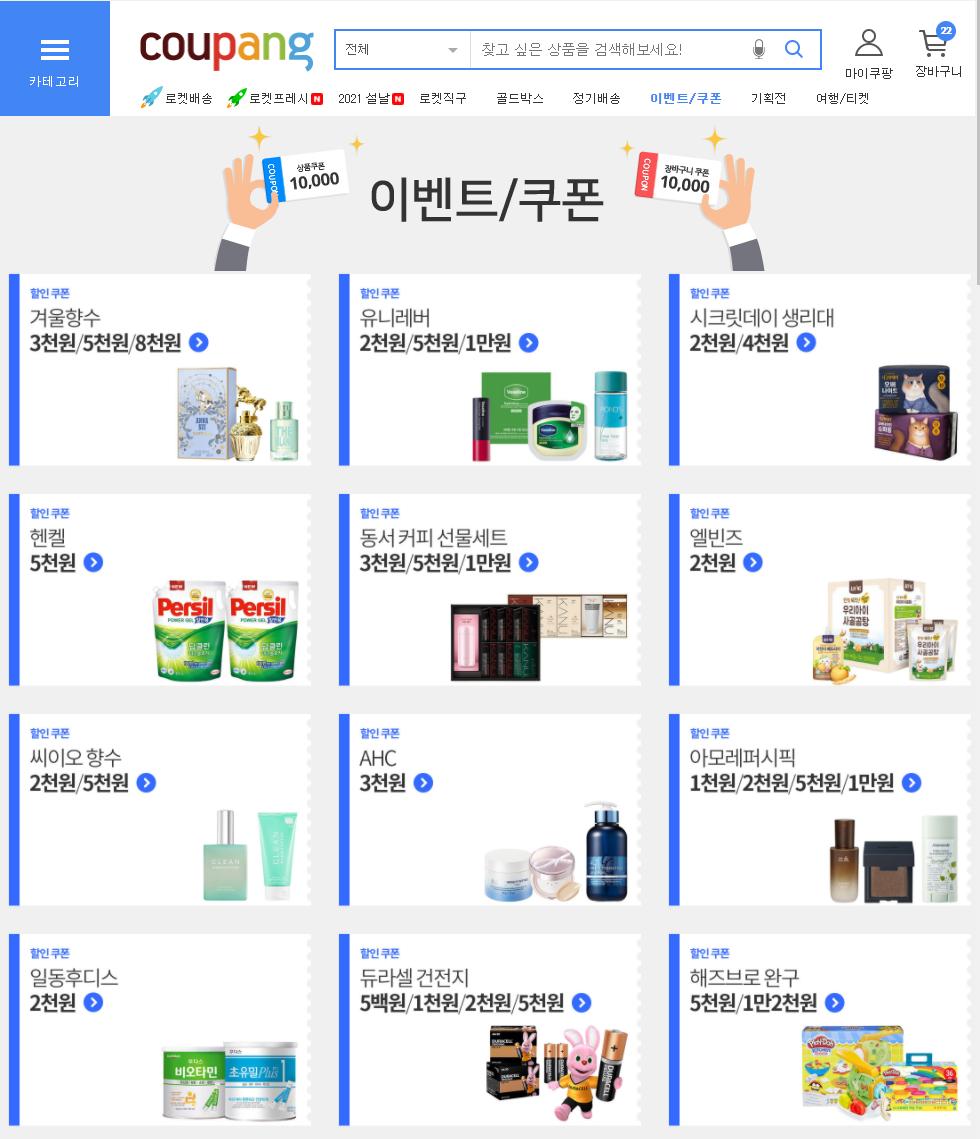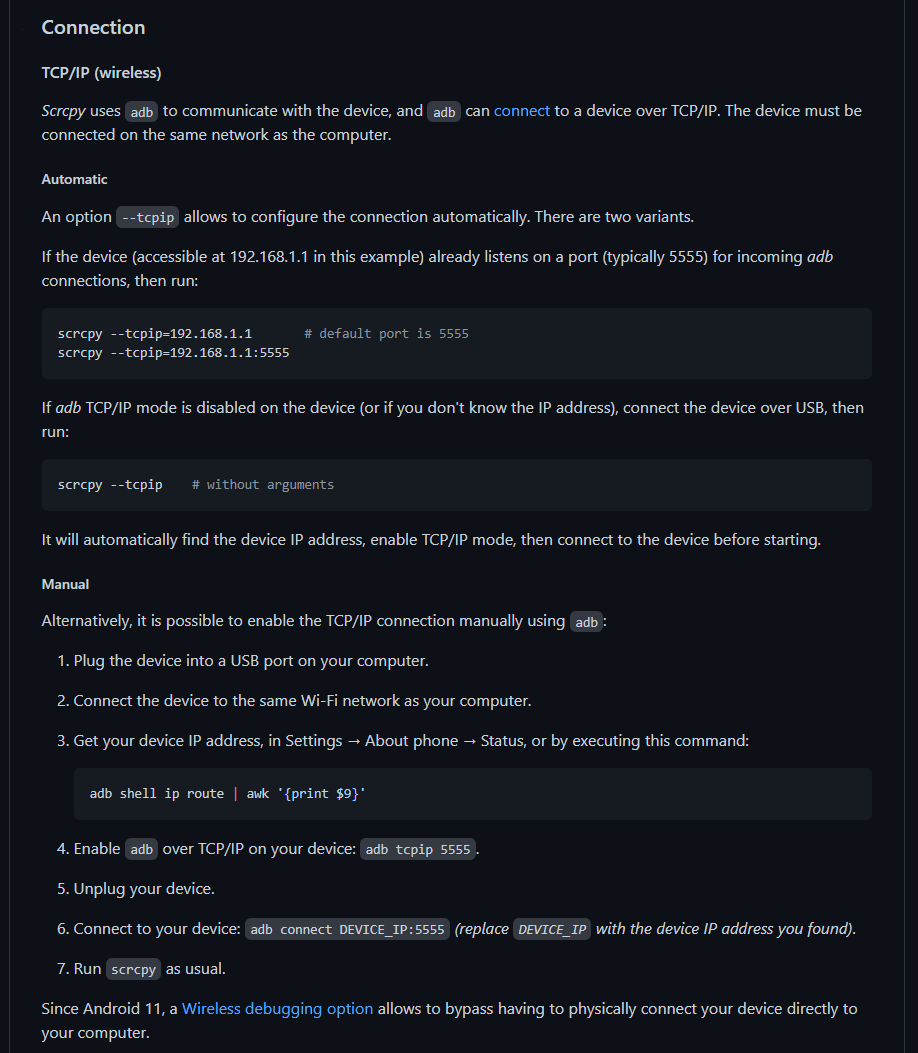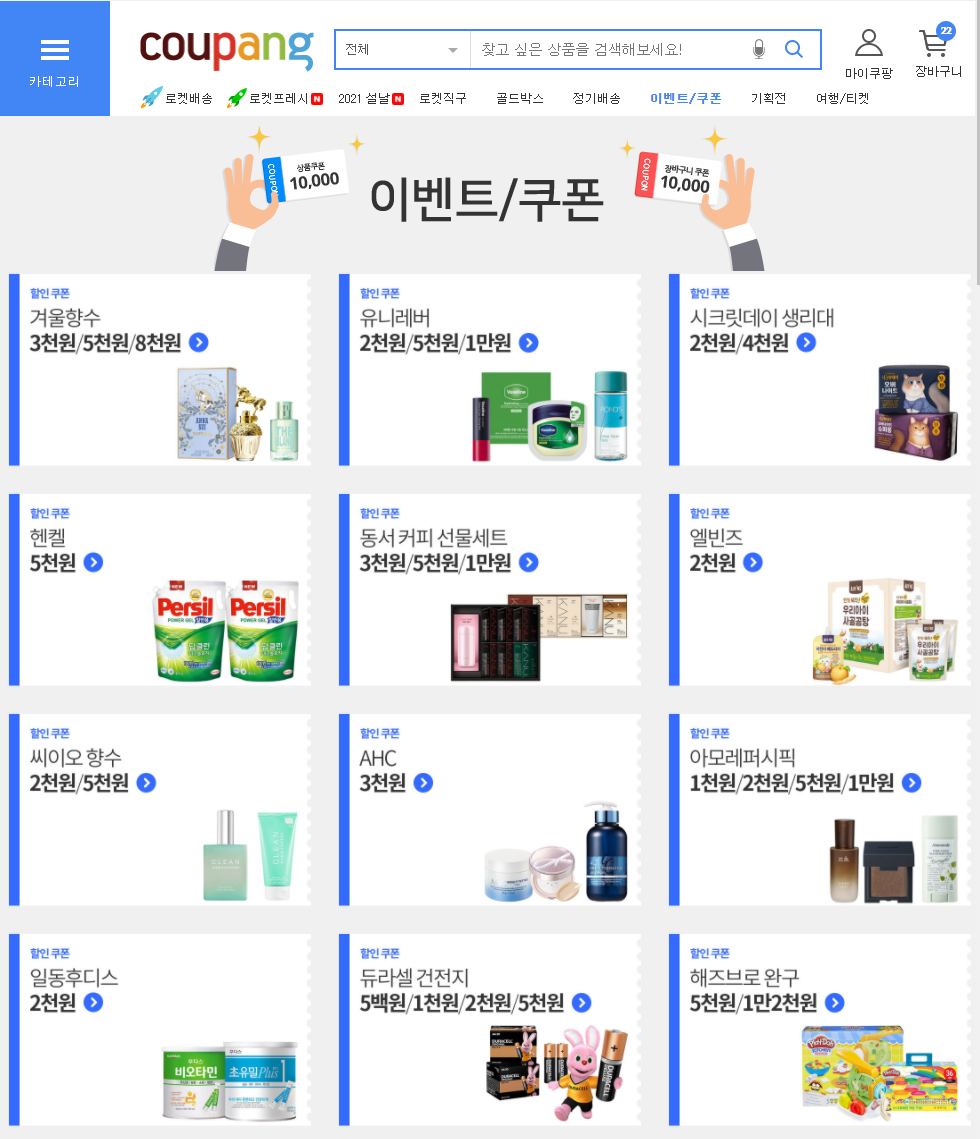결제하게 된 결정적인 이유는..
이 문장을 체크해봤는데, 노란색 수동태를잘못썼다는데 왜 저게 나오는게 너무 궁금하다.
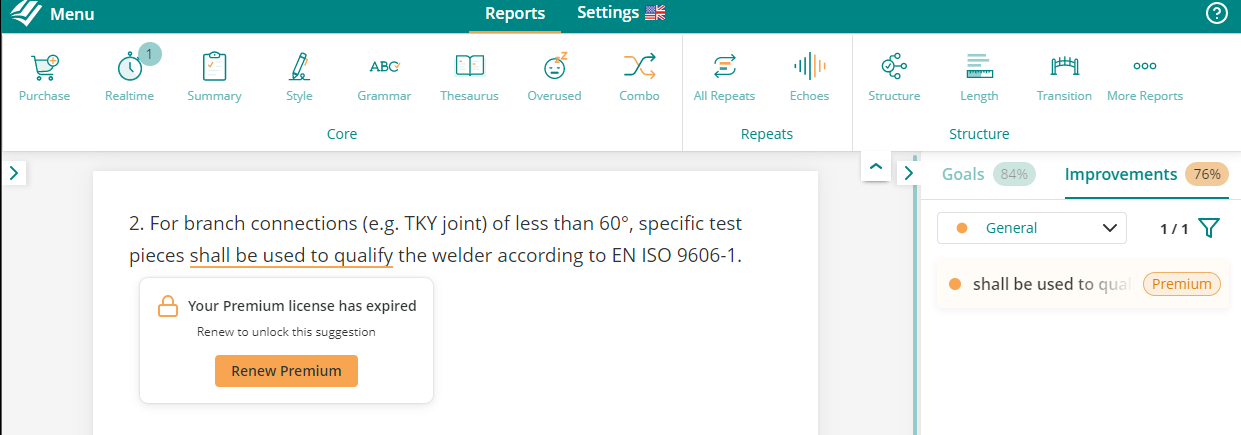

둘 다 여러번 써봤지만 쓸때마다 느끼는건
그래머리는 그 유명세에 자만에 빠진건지, 서비스정신이 부족하다.
특히 Lifetime account도 없다.
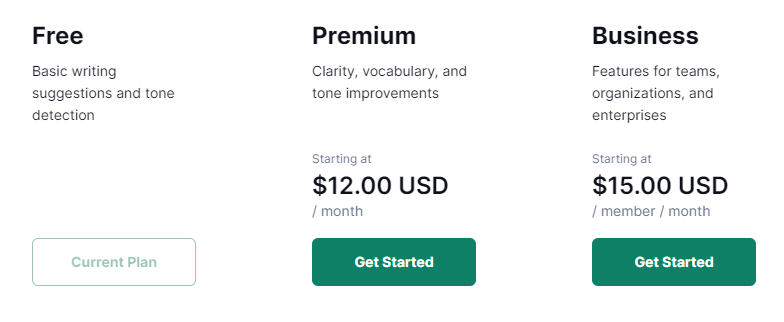
Prowritingaid는 이름이 좀 구리긴 한데 체크한거 보면 항상 그래머리보다 뭔가 더 알려주려고 노력한다.
무료계정 중에서 서비스를더 하는걸지도 모르지만..
여튼
결정적으로 Lifetime account가 있다.
한달에 30$내긴 좀 그렇고,
일년에 120$도 좀... ㅋㅋ 계속 쓴다고 생각하면 3년 값에 걍 평생계정 가지는것도 괜찮을 듯.
영어이메일은 계속 쓸거니깐.
이회사가 망하지 않을까 하는 걱정이 있긴 한데 -_-;;
여튼 vs 검색해보면 많이 나오고 기능도 더 좋으니.
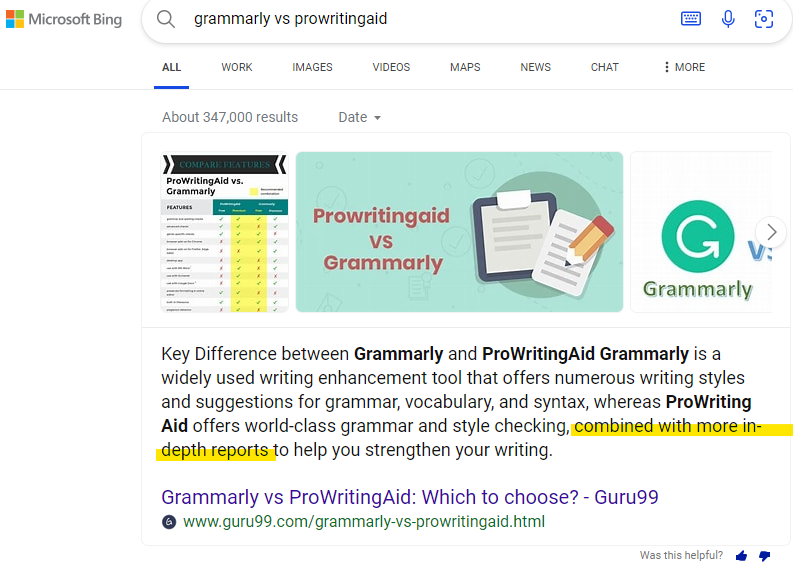
프로모코드 여러개 검색해서 젤 싸게 나오는걸로 질렀다.
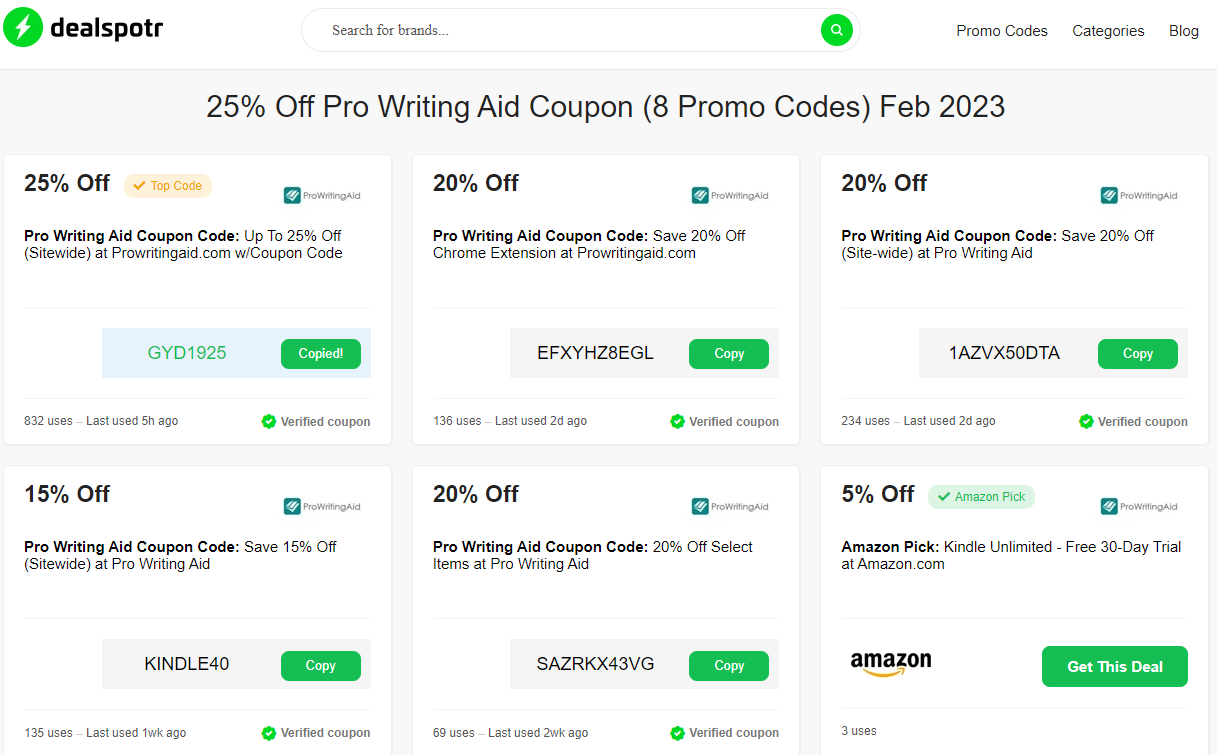
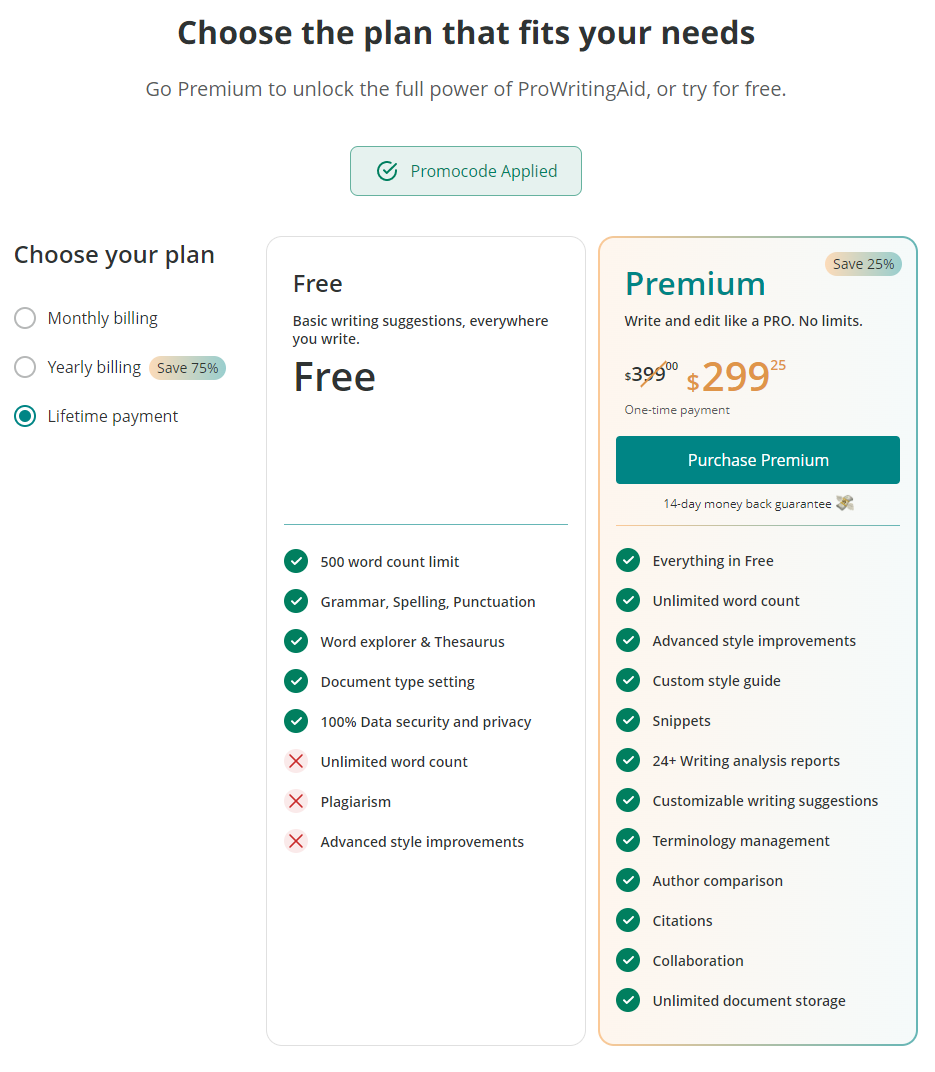
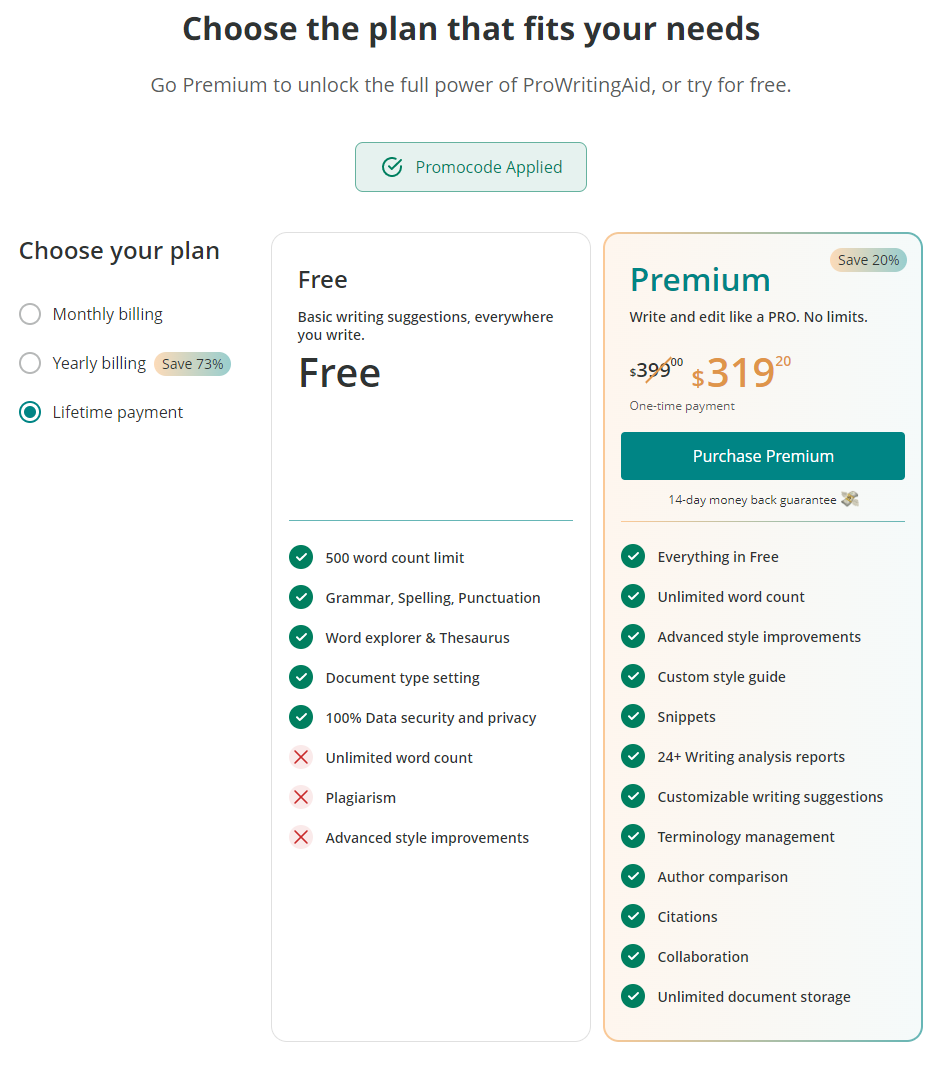
프로모 코드는 구글링해서 25%짜리 찾았는데
학생버전보다 더 쌈.
그런데 결과물이 -_- 대실망.
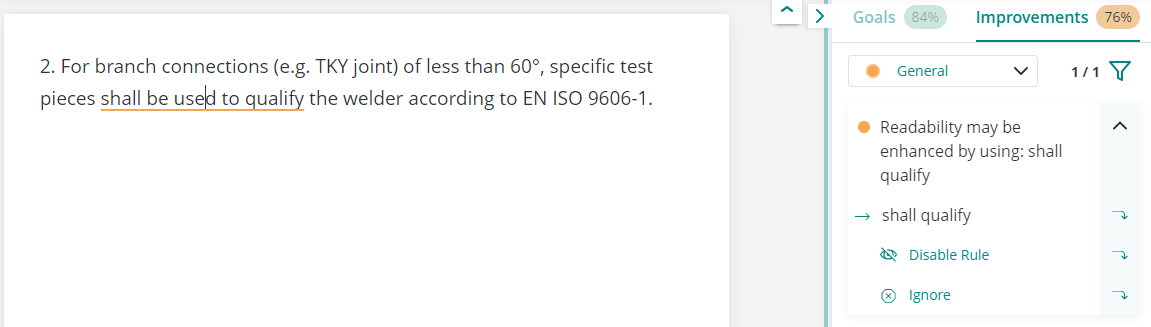
형....의미가 바뀌잖아....
reporting 함... ㅠ
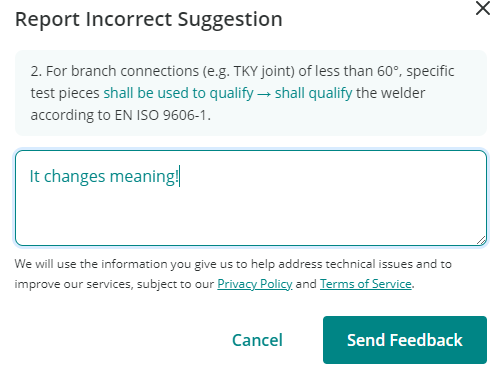
하.............................
'메모장 > 생산성' 카테고리의 다른 글
| 윈도우11 인터넷 연결 없이 로컬계정으로 설치 하는 방법 ! ! ! (0) | 2023.06.22 |
|---|---|
| 한국 ip 주소 사용가능한 윈도우 무료 VPN 설정방법 (1) | 2023.03.12 |
| 제록스 프린터 출력물 모두에 문서위치 페이지 표시되게 하는 방법 (0) | 2023.01.11 |
| 윈도우 원격 데스크톱 전체화면에서 상단메뉴 (작업표시줄) 사라질 때 단축키 누르면 됨 (0) | 2022.12.23 |
| otter vs 클로바노트 (0) | 2022.12.13 |